How to Create Dynamic Open Graph Images Automatically for Your Site
September 22, 2025
Open graph images are a crucial part of any site (especially a content heavy site like a blog or ecommerce site). They help improve the appearance of your links when shared on social media platforms, but if you are anything like me creating and managing hundreds of images is a massive pain. Fortunately, there is a better way to handle this: dynamic Open Graph images.
In this article I will show you the exact process I used to create dynamic Open Graph images for this blog and the best part is it will work for any site (even if it isn’t written in JavaScript).
What are Open Graph Images?
Before we can dive into creating Open Graph images we first need to understand what they are and why they are important. Open Graph images are images that show up in a preview when a link to your site is shared on places like social media, Slack, Discord, and even some texting apps. Below is an example what sharing this link on Facebook looks like with an Open Graph image.
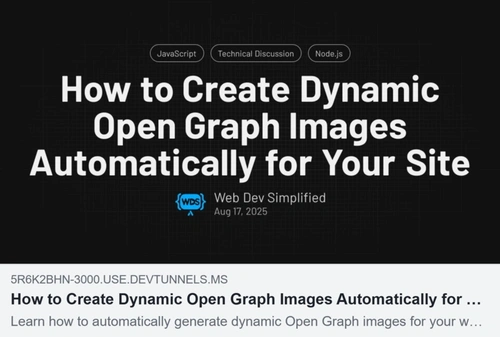
If you site does not contain an Open Graph image then the preview will have no image at all and will look something like this:

As you can see having no image makes your link much less engaging and will result in significantly fewer clicks to your site.
Creating Dynamic Open Graph Images
If you have read any other articles on how to create dynamic Open Graph images you have probably seen solutions that involve using a headless browser like Puppeteer to render a page and take a screenshot of it. This will work, but I find it is quite slow, doesn’t work well with build tools, and is generally more complex than it needs to be. Instead I am going to show you a much simpler approach that you can run in any build process or even just run from the command line to automatically generate every Open Graph image for your site in a matter of milliseconds per image.
The way I am able to create such fast image generation is because we never actually render a full web page. Instead we use a library called Satori which can take JSX and render it to an SVG without needing to spin up a browser. We then follow that up with the a library called Sharp to convert the SVG to an image format that can be used as an Open Graph image.
Let’s take a look at some code for generating a very simple Open Graph image.
const svg = await satori(
<div
style={{
background: "linear-gradient(orange, blue)",
width: "100%",
height: "100%",
}}
/>,
{ width: 1200, height: 630 },
)
const webp = await sharp(Buffer.from(svg)).webp({ quality: 90 }).toBuffer()
In the above code there are a few sections we need to understand. The first section is the call to satori. This function takes two arguments. The first argument is the JSX that we want to render. The second argument is an object that contains options for Satori. You should always set the width and height to 1200 and 630 respectively since that is the recommended size for Open Graph images. We will look at other options later when we deal with fonts.
The second piece of code is the call to sharp. This function takes the SVG that was generated by Satori and converts it to a WebP image buffer. You can also convert it to other formats like PNG or JPEG if you prefer, but WebP is a great choice because it has good quality while keeping file sizes small. The quality option can be set from 1 to 100 with higher numbers resulting in better quality but larger file sizes.
const svg = await satori(
{
type: "div",
props: {
style: {
background: "linear-gradient(orange, blue)",
width: "100%",
height: "100%",
},
},
},
{ width: 1200, height: 630 },
)
const webp = await sharp(Buffer.from(svg)).webp({ quality: 90 }).toBuffer()Adding Text
Most likely you want to add some text to your Open Graph images, which is a bit more complex since we now need to load a font file as well.
const font = await fs.readFile("path/to/font.ttf")
const svg = await satori(
<div
style={{
background: "linear-gradient(orange, blue)",
width: "100%",
height: "100%",
fontFamily: "FontName",
fontSize: "6rem",
}}
>
Hello World
</div>,
{
width: 1200,
height: 630,
fonts: [
{
name: "FontName",
data: font,
weight: 400,
style: "normal",
},
],
},
)
const webp = await sharp(Buffer.from(svg)).webp({ quality: 90 }).toBuffer()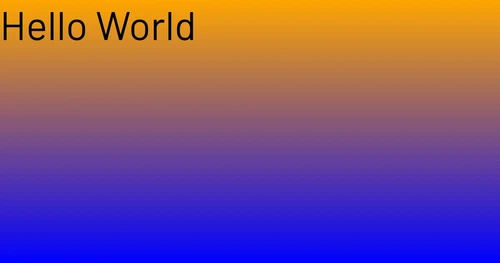
You can pass as many fonts as you want to the fonts option in Satori which is great for handling bold and non-bold text. Also, you cannot use variable fonts with Satori so make sure you have a separate font file for each weight you want to use.
Adding Images
Most likely a plain background gradient isn’t enough for your Open Graph images. So we will look at adding images next which need to be loaded and converted to base64 before being passed to Satori.
const font = await fs.readFile("path/to/font.ttf")
const logo = await fs.readFile("path/to/logo.webp", { encoding: "base64" })
const background = await fs.readFile("path/to/background.svg", {
encoding: "base64",
})
const svg = await satori(
<div
style={{
backgroundImage: "linear-gradient(orange, blue)",
width: "100%",
height: "100%",
fontFamily: "FontName",
fontSize: "6rem",
display: "flex",
flexDirection: "column",
alignItems: "center",
position: "relative",
}}
>
<div
style={{
backgroundImage: `url("data:image/svg+xml;base64,${background}")`,
width: "100%",
height: "100%",
position: "absolute",
inset: 0,
opacity: 0.4,
}}
/>
<img
src={`data:image/webp;base64,${image}`}
style={{ width: "200px", height: "200px" }}
/>
<span>Hello World</span>
</div>,
{
width: 1200,
height: 630,
fonts: [
{
name: "FontName",
data: font,
weight: 400,
style: "normal",
},
],
},
)
const webp = await sharp(Buffer.from(svg)).webp({ quality: 90 }).toBuffer()
When you read your images with fs you can use the encoding: "base64" option to get the image as a base64 string which can then be used in an img tag or as a CSS background image. Just make sure you include the correct MIME type in the URL like data:image/webp;base64,... or data:image/svg+xml;base64,....
How To Use Open Graph Images
Now that you can create these images we need to talk about how to render them on your site. If you are using any form of JavaScript based static site generator you can just create a route that generates the image for each page and in that route just return a new response with the correct mime types. For example, if you are using Astro you could use a og.webp.js file with staticPaths to generate these files dynamically.
const svg = await satori(/*...*/)
const webp = await sharp(Buffer.from(svg)).webp({ quality: 90 }).toBuffer()
return new Response(webp, { headers: { "Content-Type": "image/webp" } })Non-JS Sites
If your site doesn’t use JavaScript you can instead just run this code as a JavaScript file from the command line or as part of your build process to generate all of the Open Graph images and save them to disk. You can use fs.writeFile to write the image buffer to a file like so:
import fs from "fs/promises"
const svg = await satori(/*...*/)
const webp = await sharp(Buffer.from(svg)).webp({ quality: 90 }).toBuffer()
await fs.writeFile("path/to/output.webp", webp)How To Add Open Graph Images to Your Site
The last thing we need to talk about is adding these images to your site. Luckily, this is quite easy. All you need to do is add a few meta tags to the <head> of your HTML document.
<meta
property="og:title"
content="How to Create Dynamic Open Graph Images Automatically for Your Site"
/>
<meta
property="og:description"
content="Learn how to automatically generate dynamic Open Graph images for your website using JavaScript."
/>
<meta
property="og:image"
content="https://blog.webdevsimplified.com/2025-09/dynamic-og-images/og-image.webp"
/>
<meta
property="og:image:secure_url"
content="https://blog.webdevsimplified.com/2025-09/dynamic-og-images/og-image.webp"
/>
<meta property="og:image:width" content="1200" />
<meta property="og:image:height" content="630" />
<!-- X/Twitter Specific -->
<meta name="twitter:card" content="summary_large_image" />
<meta
name="twitter:title"
content="How to Create Dynamic Open Graph Images Automatically for Your Site"
/>
<meta
name="twitter:description"
content="Learn how to automatically generate dynamic Open Graph images for your website using JavaScript."
/>
<meta
name="twitter:image"
content="https://blog.webdevsimplified.com/2025-09/dynamic-og-images/og-image.webp"
/>The most important tags are og:image and twitter:image since those are what actually specify the image to use. The og:title, og:description, twitter:title, and twitter:description tags are also important since they specify the title and description to use when your link is shared. The other tags are optional but can help improve how your link looks when shared.
Conclusion
Creating dynamic Open Graph images is a great way to improve the appearance of your links when shared on social media and other platforms. By using satori and sharp you can easily generate these images automatically as part of your build process or on demand. This approach is fast, flexible, and works with any site regardless of the technology stack you are using.
If you want to see a full example of how I generate Open Graph images for this blog you can check out the code on GitHub.